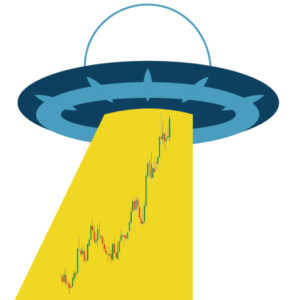If you're venturing into the world of trading, you've likely come across terms like "Bracket Orders." These powerful tools can significantly impact your trading strategy, offering a way to limit losses and secure profits. In this comprehensive article, we'll dive deep into the world of Bracket Orders, shedding light on how they work and why they're crucial for traders at all levels.
Understanding Bracket Orders
At its core, a Bracket Order is designed to act as a protective shield around your primary order. It's like having a safety net in place to catch you when things go south or to help you grab your winnings. Bracket Orders function by placing two additional orders alongside your primary order: a profit-taking order and a stop-loss order.
Here's the key concept: When your primary order executes, these two side orders spring into action. However, only one of them will get triggered, depending on the market movement. If the profit-taking order is hit, the stop-loss order is immediately canceled, and vice versa. This dynamic approach enables you to automatically lock in profits or limit potential losses.
How to Set Up a Bracket Order
Now that you understand the fundamental concept of Bracket Orders, let's get practical. We'll walk you through the steps of creating a Bracket Order using a powerful platform such as TWS.
Imagine you want to invest in a company, like the tech giant Amazon. You decide on a specific buying price, but you also want to safeguard your investment with a stop-loss and ensure that you can take profits when the stock rises. This is where a Bracket Order comes into play.
- Order Entry: Start by opening the Order Entry panel. Select the stock's ticker symbol, such as AMZN for Amazon, and click the Buy button.
- Quantity and Order Type: Specify the number of shares you want to buy, say 300, and select "LMT" (limit) as the Order Type.
- Setting the Limit Price: Enter the limit price at which you are willing to buy the shares and adjust the time-in-force as needed.
- Creating a Bracket Order: To turn your order into a Bracket Order, click on the Advanced button. This reveals additional order entry options.
- Using the Bracket Functionality: Select the "Attach" option, and check the "Bracket" box. Now, the Profit Taker and Stop Loss fields will be automatically populated in the Order Entry panel, indicating the add-on +Bracket.
- Customizing the Profit Taker and Stop Loss Prices: Input your desired prices for the Profit Taker (to secure profits) and the Stop Loss (to limit losses). Set the appropriate time-in-force for each entry.
- Review and Submit: Take a moment to review all the details. Ensure that your order reflects your intentions accurately, and when you're ready, click "Submit."
Remember, untriggered GTC (Good 'Til Canceled) orders are automatically canceled by the system at the end of the calendar quarter following the one in which they were originally entered.
Taking Action
Now, with your Bracket Order in place, you're equipped to navigate the turbulent waters of the stock market with more confidence. Whether you're a beginner or an experienced trader, understanding the power of Bracket Orders in conjunction with platforms like TWS can make a significant difference in your trading outcomes.
To delve deeper into this subject and gain a comprehensive understanding of how Bracket Orders work and their role in modern trading strategies, check out the guide: "Bracket Orders in Trading." It's a valuable resource for anyone looking to maximize their trading potential.
Get ready to boost your trading game and gain an edge in the market. Explore our comprehensive guide and unlock the full potential of Bracket Orders.
Ready to take control of your trading strategy? Discover the art of Bracket Orders and how they can transform your trading experience. Dive into the above comprehensive guide and elevate your trading game today. Click on this link to read more about bracket orders and to see visual screenshots that show how to implement them.
TRADDICTIV · Research Team